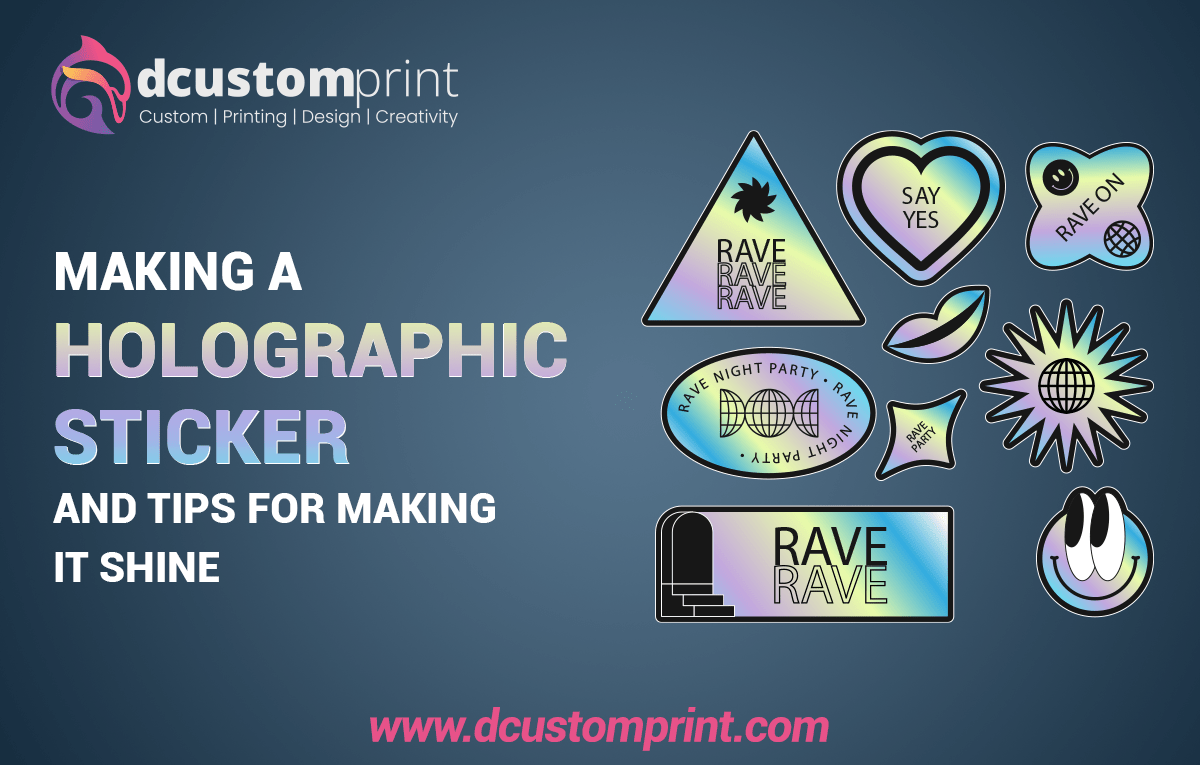Making Holographic Stickers: Instructions and Tips for making it Shine
Holographic stickers have a unique shine since they are comprised of vibrant, shiny vinyl. I adore how they shine our designs as no one else can.
Here are some ideas for using this reflective vinyl to construct eye-catching designs to make your hologram sticker stand out.
When it comes to custom holographic stickers, having a creative design is essential to their success.
Here is a tutorial that will spark your creativity and provide you with some tips on how to utilize these tools in Photoshop and Illustrator:
When you’re prepared to show the world your design, you may upload your layout and send it to a holographic sticker printing service online.
Sending it back to you with actual holographic stickers should take approximately a week.
If you’re ready to elevate your design from good to exceptional, follow these guidelines to ensure the new holographic stickers dazzle like never before!
Making Holographic Stickers: A Guide
Holographic sticker production is exactly as simple as conventional sticker production.
Holographic lamination is an excellent approach to making your stickers attractive and distinctive is with holographic lamination.
Let’s get Started with my Comprehensive Lesson on Creating Holographic Stickers.
Any printing will blend in with the holographic appearance of the holographic material.
On the other hand, leaving any area of your design unfilled will ultimately reveal the holographic effect and make it stand out.
In the illustration above, the metal on the robot was first depicted as a grey tint.
Although the grey tone is fine-looking, taking away the fill might make the metal look entirely holographic.
Holographic Stickers – Prepare Your Design
First and foremost, make sure your design is prepared.
Making your Sticker (Personal Use)
You can choose whatever design you like when creating stickers for your usage. Find the image(s) you want to utilize; this stage does not require you to be an artist.
Numerous free designs are available online.
Making your Sticker (For Business)
You will need your design or permission to utilize licensed art if you produce stickers for your small business.
Using the iPad app Procreate is a fantastic digital drawing alternative for those who own one. Procreate is a tremendous program that is excellent for professionals and highly user-friendly.
Trace over a paper design using your computer’s drawing program after scanning it. However, creating digital illustrations for stickers gives it a smooth touch.
Of course, you may inspect your paper drawing and utilize it without the digital redraw.
On my 14-inch Cintiq, I utilize the software for digital drawing. Get an iPad with Procreate or a drawing tablet to launch a sticker business.
As a result, you’ll be able to create graphics more quickly and with designs of a far higher caliber.
Holographic Stickers – Color Saturation as Needed
With the holographic vinyl, different colors combine in various ways. Darker colors block off the effect more than lighter colors, which typically merge better with holographic material.
In the design seen above, we want to make the cheekbones and the pure holographic metal stand out more.
To achieve this, we darkened the red and increased its saturation to make it appear less holographic.
Utilize Black and White
While practically every color may somehow interact with holographic material, black and white almost totally block it.
A great way to boost contrast and make the holographic effects in your design stand out is to use black and white.
Design with a colored background
While designing with them, it can be challenging to distinguish between white and empty fills. We advise placing a color background underneath your design to aid.
Using the color, you may identify which elements of your design are intended to be holographic in contrast to the white components.
Keep in mind to remove the background layer once you’re finished!
Print some Samples of Holographic Stickers
The most straightforward approach to determining the appearance of your holographic stickers is to hold them in your hands. You can test a small quantity of our personalized holographic stickers before making an order for more.
Make Your Holographic Stickers Printable
On any sticker paper, print out your stickers.
You should study which Printable Vinyl Paper is appropriate for your stickers because many options are available.
Please read my essay, where I compare numerous options and tell you which one I prefer.
For beginners, I suggest the Joyeza Matte Printable Vinyl Sticker.
The PPD Printable Vinyl Paper is another of my favorites. This sticker is used in my sticker business.
It has a beautiful matte finish, good color retention, and water resistance.
You can use any printer as your printer. I make use of a Canon Pixma. I place the vinyl paper in the back tray, face the printed side up, and press print.
Remember to adjust your print settings to match the characteristics of your paper. The instructions for the majority of vinyl paper brands specify which setting to use.
Metallic-looking Laminate Holographic Stickers
Once your sticker designs have been printed on paper, it’s time to apply the holographic magic.
It’s time for the holographic laminate! The following are needed for this step:
- Squeegee
- Holographic laminate sheets with adhesive.
You will need a squeegee to guarantee no air bubbles or creases. To prevent scratches on your holographic laminate, I advise using a squeegee with a felt tip.
Remove Them
After laminating, you are prepared to cut out your lovely holographic stickers. You have two options for cutting them out: manually or mechanically, as I do.
There are two approaches to this:
First Technique: Scissor Cuts
If you don’t mind slight edges, gently cut out your sticker, and you’re done!
Second Technique: Using a Cricut or Cameo
Let’s say you wish to utilize these stickers for commercial use.
In that scenario, I advise purchasing a sticker-cutting device, such as the Cricut or Silhouette Cameo, as it consistently cuts out the ideal outline for each sticker.
According to reviews, the Silhouette Cameo 4 is more professional-friendly and appears to have fewer faults than the Cricut, according to studies.
It also comes in beautiful hues! When working in an office, appearance matters and may occasionally affect your productivity.
Additionally, if you spend a lot of money on an excellent device, you can enjoy it.
To achieve the ideal cut, you must fiddle about with the settings. Check out this article for beginner-friendly advice for Silhouette Cameo 4 users.
However, the cut settings on your machine will vary depending on your choice of sticker paper and laminate.
Find what works best for you by experimenting and fiddling with the settings.
NOTE: The holographic paper WILL cause issues with the scanner on your device! To remove the shine, tape over the registration marks with a matte tap. I will only cut the stickers appropriately if you do.
I’m done! You now know how to create holographic stickers after reading this!